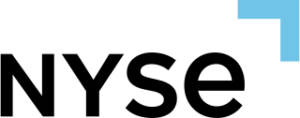Parameters #
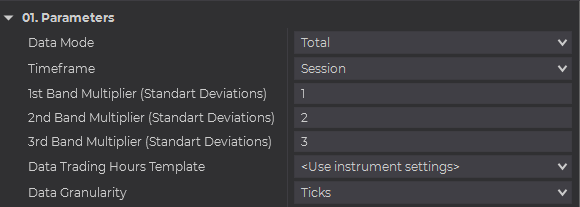
Data Mode #
Selects which volume data is used. Total uses both Buy Volume and Sell Volume as is the “usual” VWAP. But you can also choose to only account for Buys or Sells.
Timeframes Mode #
Selects the timeframe for the VWAP. Either Session, Week or Month VWAP.
1st Band Multiplier #
Set the value for the 1st band of the VWAP. Set as Standard Deviations.
2nd Band Multiplier #
Set the value for the 2nd band of the VWAP. Set as Standard Deviations.
3rd Band Multiplier #
Set the value for the 3rd band of the VWAP. Set as Standard Deviations.
Data Granularity #
Select the data type used for VWAP calculations either ticks or minutes data.
Filters #

Filter Mode #
Equal – Use volume that is equal to the Filter Value.
Does Not Equal – Use volume were the trades do not match the value of Filter Value.
Less Than – Filters the volume that is lower than the specified Filter Value.
Less Than or Equal– Expands the previous Filter Mode allowing you to include the value specified in the Filter Value.
Greater Than – Use volumes that are above the Filter Value.
Greater Than or Equal – Expands the previous Filter Mode, allowing you to include the value set on Filter Value option.
Filter Value #
Sets the filter value reference.
Reconstruct #
Sets if the trades should be reconstructed when using the filter. This allows to aggregate smaller orders that were part of a larger order and thus allowing for the filter to spot larger order that were split during their execution.
VWAP Color and Paint Bars #
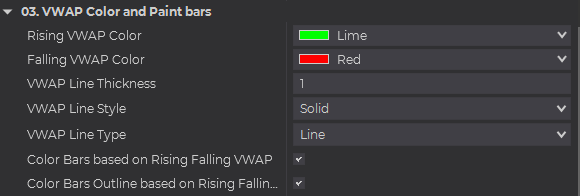
Rising VWAP Color #
Sets the color for Rising VWAP. This setting will also determine the color for Bar Color and Bar Outline.
Falling VWAP Color #
Sets the color for Fallin VWAP. This setting will also determine the color for Bar Color and Bar Outline.
VWAP Line Thickness #
Sets the thickness of the VWAP line.
VWAP Line Style #
Sets the Style of the VWAP line.
Color Bar #
Color the Bar body with Rising and Falling VWAP Colors.
Color Bar Outline #
Color the Bar outline with Rising and Falling VWAP Colors.
Current Bands #
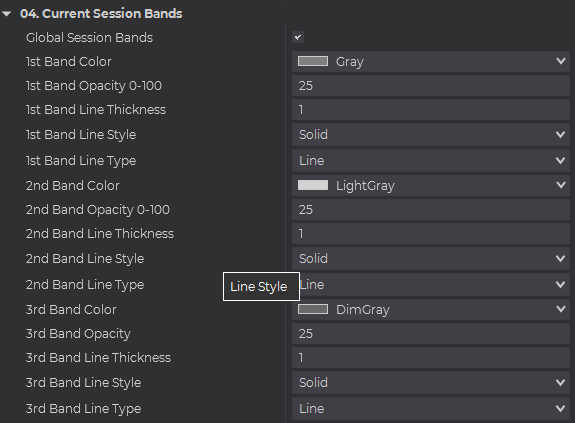
Global Bands #
Sets the option to toggle on and off all the current VWAP bands to display.
The following options repeat for each of the three bands:
Band Color #
Sets the color of the band.
Band Opacity 0-100 #
Sets the color opacity of the band. Zero will equal total transparency, 100 will equal total opacity.
Band Line Thickness #
Sets the line thickness for the band.
Band Line Style #
Sets the Line Style for the band.
Band Line Type #
Sets the line for the band.
Previous Values #
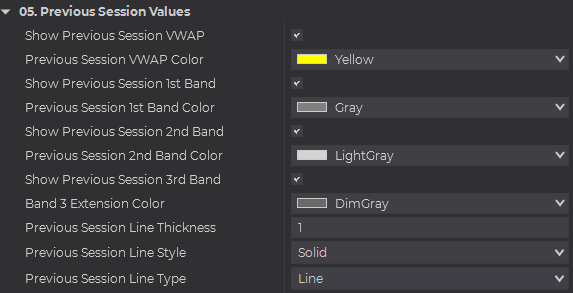
Show Previous VWAP #
Enables or disables the display of the previous VWAP.
Previous VWAP Color #
Sets the color for the line of the previous VWAP.
The following options repeat for each of the three bands:
Show Previous X Band #
Enables or disables the display of the previous X band
Previous X Band Color #
Sets the color for the line of the previous X band.
The following options control all the display for each of the bands:
Previous Line Thickness #
Sets the line thickness of the previous VWAP values.
Previous Line Style #
Sets the line style of the previous VWAP values.
Previous Line Type #
Sets the type of line for the previous VWAP values.
Text Descriptions #
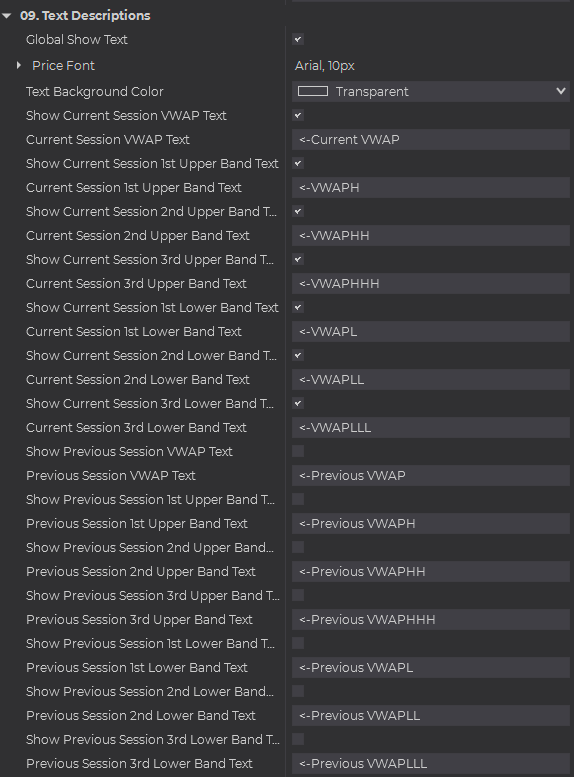
Global Show Text #
Toggle the display of text globally.
Price Font #
Sets the Font for the text descriptions.
Text Background Color #
Sets the color for the text descriptions.
The remaining section of options, allows you to set the individual display and text content for each of the values that the VWAP Produces.
[…]
Info #
Add-on Name #
Displays the name of the NinjaTrader add-on.
Version #
Displays the version of the NinjaTrader Add-on.
Setup #
Output debug info #
Sets debugging info to NinjaScript Output window.