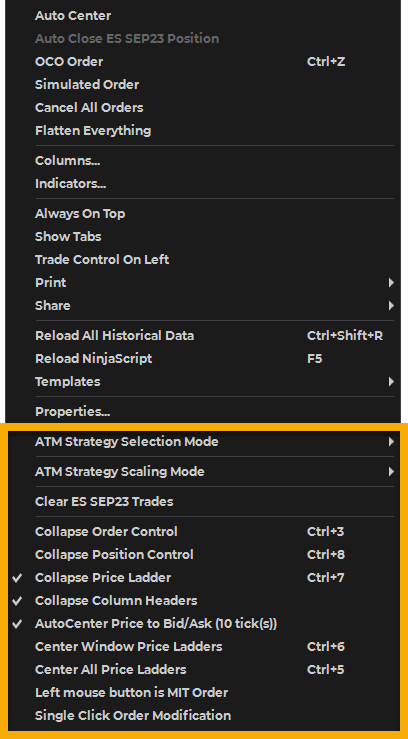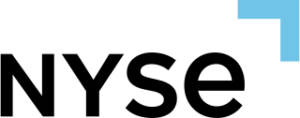SuperDOM Utilities brings further customization to the SuperDOM by removing some controls and allowing the SuperDOM Columns to expand to all the SuperDOM window.
The SuperDOM Utilities also displays the Net Change and the Instrument in the Window title and many more functions.
Utilities For SuperDOM #
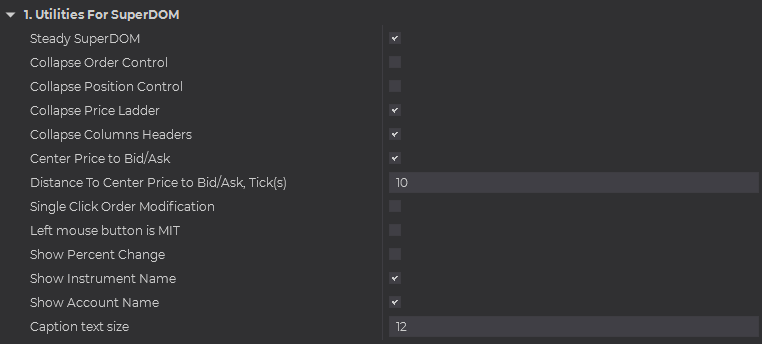
Steady SuperDOM #
Enable Steady SuperDOM.
Collapse Order Control #
Hides the Order Control.
Collapse Position Control #
Hides the Position Control.
Collapse Price Ladder #
Hides the Price Ladder.
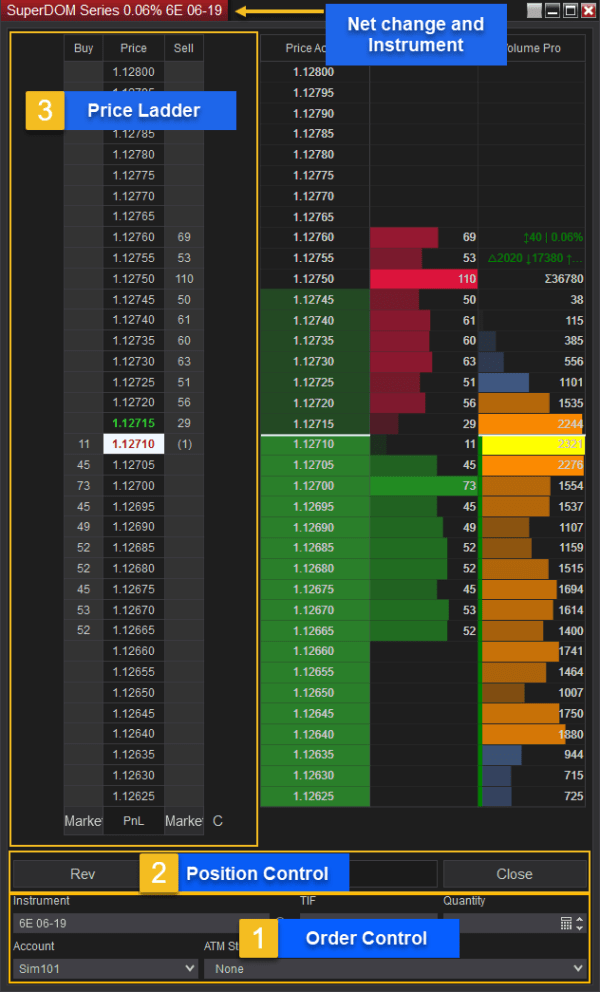
Collapse Columns Headers #
Collapses the column header. Leave disabled if you want to see the Label of the column.
Center Price to Bid/Ask #
Enable Auto-center.
Distance To Center Price to Bid/Ask, Tick(s) #
Set the distance the bid/ask spread need to travel to be centered.
Left mouse button is MIT #
Enable Market If Touched Orders with left mouse click. More information here: Market if Touched Orders.
Single Click Order Modification #
Enable Single Click Order modification. More information here Single Click Order Modification.
Show Percent Change #
Show the instruments Percent Change in the title bar of the SuperDOM.
Show Instrument Name #
Show the instruments name in the title bar of the SuperDOM.
Show Account Name #
Show the account name in the title bar of the SuperDOM.
Caption text size #
Sets the font size of the title bar text.
Hot Keys #
For each Hot Key there must be a Key Modifier.
Collapse Order Control, Key Modifier #
Choose between Ctrl (Control Key Modifier), Alt (Alt Key Modifier) or Shift (Shift Key Modifier) to set the first key modifier to collapse the Order Control.
Collapse Order Control, Key #
Choose between different keys on your keyboard. In conjunction with the Key Modifier to produce a Collapse Order Control Hot Key.
Collapse Position Control, Key Modifier #
Choose between Ctrl (Control Key Modifier), Alt (Alt Key Modifier) or Shift (Shift Key Modifier) to set the first key modifier to collapse the Position Control.
Collapse Position Control, Key #
Choose between different keys on your keyboard. In conjunction with the Key Modifier to produce a Collapse Position Control Hot Key.
Collapse Price Ladder, Key Modifier #
Choose between Ctrl (Control Key Modifier), Alt (Alt Key Modifier) or Shift (Shift Key Modifier) to set the first key modifier to collapse the Price Ladder Control.
Collapse Price Ladder, Key #
Choose between different keys on your keyboard. In conjunction with the Key Modifier to produce a Collapse Price Ladder Hot Key.
Center Window Ladders, Key Modifier #
Choose between Ctrl (Control Key Modifier), Alt (Alt Key Modifier) or Shift (Shift Key Modifier) to set the first key modifier to Center that specific SuperDOM.
Center Window Ladders, Key #
Choose between different keys on your keyboard. In conjunction with the Key Modifier to produce a to Center that specific SuperDOM Hot Key.
Center All Ladders, Key Modifier #
Choose between Ctrl (Control Key Modifier), Alt (Alt Key Modifier) or Shift (Shift Key Modifier) to set the first key modifier to Center that all SuperDOMs.
Center All Ladders, Key #
Choose between different keys on your keyboard. In conjunction with the Key Modifier to produce a to Center that All SuperDOMs Hot Key.
Info #
Add-on Name
Displays the name of NinjaTrader add-on.
Version
Displays the version of the NinjaTrader Add-on.
Setup #
Output debug info #
Sets debugging info to NinjaScript Output window.
Output debug info to Log #
Sets debugging info to the log file located in Documents/Trading Orderflow/[…].
Refresh Time (ms) #
Sets the refresh time for the column in milliseconds.
Label #
Sets the label title for the column. Useful when you have multiple columns with different settings on the SuperDOM.
Using the Context Menu #
SuperDOM Utilities column allows for quick access to options via the context menu.
1- Right-Click on the SuperDOM.
Choose between the controls you need to be visible.
For example, if you don’t change your instrument, quantity, TIF or ATM you can collapse the Order Control to have more screen real-estate.