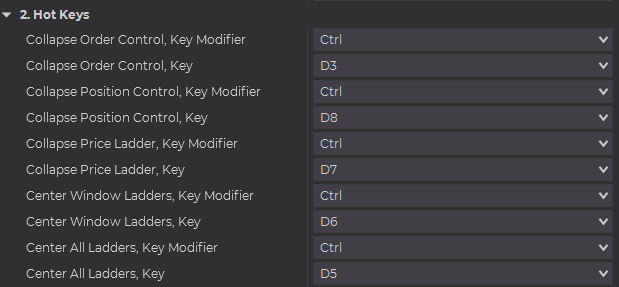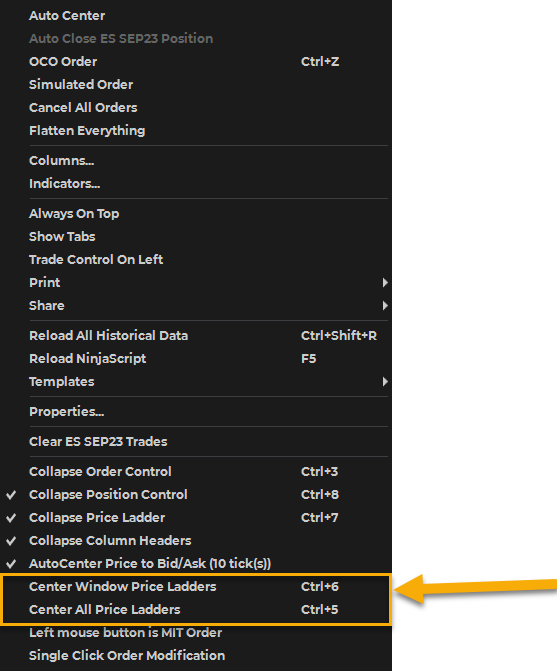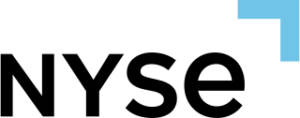View in one single column OHLC of various periods (Previous Session, Current Session, Current Week, Previous Week, Current Month, Previous Month, and custom minute time frame) or as part of the overall template for the SuperDOM.
Data Type #
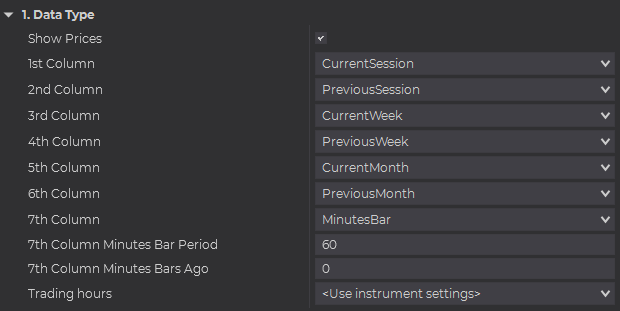
Show Prices #
Sets the visibility of the price text.
1st to 7th Columns #
Sets the bar to be displayed at each of the columns.
Minutes Bar Period #
Sets the period in minutes for the MinutesBar custom bar.
Minutes Bars Ago #
Sets the number of Bars Ago to Display. For example, 0 is the current Minutes Bar, 1 is the previous Minutes Bar, 2 is two Bars Ago, and so on.
Any Column that is Selected to Display MinutesBar will allow you to customize both the duration and bars ago properties. See below an example where the first column displays the Minutes Bar for the current bar of 240 Minutes and the second column displays the current 120 Minute Bar.
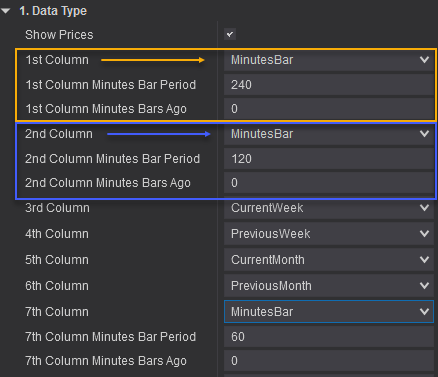
Trading Hours #
Sets the Trading Session template.
Position Visual Parameters #
Position Visual Visual Parameters allow you to customize the appearance and display of the Average Entry Price, Current PNL either in Bar format, or Trade Performance Units.
Show Average Entry Price #
Displays the Average Entry Price.
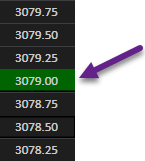
Example of a Long Position Average Entry Price.
Longs AVG Entry Price Color #
Sets the Average Entry Price background color for long positions.
Longs AVG Entry Price Color #
Sets the Average Entry Price background color for long positions.
Show Current PnL Bar #
Displays a bar showing the Current PnL along the Price Action Column.
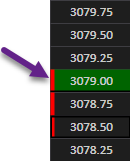
Example of a Long Position (Dark Green Background with a 3 ticks negative PnL (Red Bar).
Positive PnL Color #
Sets the bar color for a positive PnL.
Negative PnL Color #
Sets the bar color for a negative PnL.
Show current PnL Text On Top #
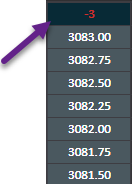
Displays the PnL unit on the Top row of the Price Action column. Single-Click on this cell will rotate between the PnL Type.
PnL Type #
Sets the Open PnL Performance Unit.
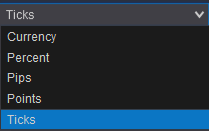
Positive PnL Text Color #
Sets the text color for positive PnL.
Negative PnL Text Color #
Sets the text color for negative PnL.
Show Word ‘Flat’ for No Position #
Shows the word Flat when you don’t have any open positions.
Show Realized PnL When Flat #
Show the Realized PnL when you don’t have any open positions.
Show Realized Percent PnL When Flat #
Show the Realized Percent when you don’t have any open positions.
Realized Percent PnL Digits Number [0-6] #
Sets the number of digits for the Realized Percent PnL.
Show Position Size with PnL #
Shows the Position Size when displaying the PnL.
Show Position Size with Avg Entry Price #
Shows the Avg Entry Price Cell.
Visual Parameters #
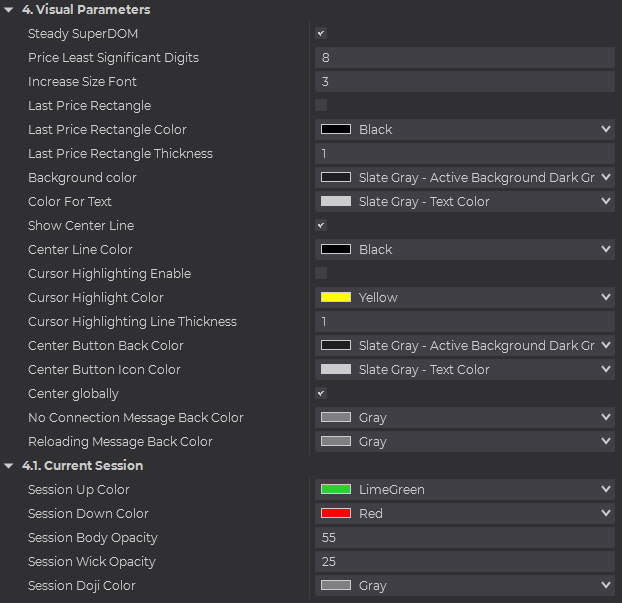
Steady SuperDOM #
Enable Steady SuperDOM.
Price Least Significant Digits #
This option allows you to determine how many digits you want to be displayed from right to left. By default, it’s set to display 8 digits, but you can now set it to 4 to display only the last 4 digits.
Increase Font Size #
This allows you to increase the font size while displaying the same number of rows. This option as a range between 0 and 3. Zero will make no changes to the font size selected in the SuperDOM properties and effectively add more space around the cells. This option tries to give you better visibility of the text.
Last Price Rectangle #
Sets the visibility of the last price Rectangle. Will display a rectangle surrounding the last traded price.
Last Price Rectangle Color #
Sets the color of the last price rectangle.
Last Price Rectangle Line Thickness #
Sets the line thickness for the borders of the last price cell.
Background Color #
Sets the color for the column background.
Color For Text #
Sets the color for Text (Price)
Show Center Line #
Sets the visibility of the center line. The center line will be displayed at the center of the column.
Center Line Color #
Sets the color for the center line.
Cursor Highlight Enable #
Sets the visibility of highlighting a cell on mouse hover.
Cursor Highlight Color #
Sets the cursor highlight color.
Columns Visual Properties #
All Price Action columns have the following properties:
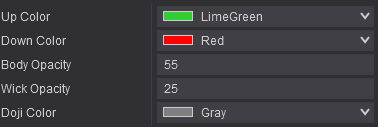
Up Color – Set the color for an up bar.
Down Color – Set the color for a down bar.
Body Opacity – Set the opacity between the open and current price/last price/Close.
Wick Opacity – Set the opacity for bar wicks.
Doji Color – Set the color for doji bars.
Center Button Back Color #
Sets the color for the Center Button background (bottom row).
Center Button Icon Color #
Sets the color for the Icon of the Center Button (bottom row).
Center Globally #
When enabled, the button will center ALL SuperDOMs when pressing the button.
No Connection Message Back Color #
Sets the color for the message when there is no connection.
Reloading Message Back Color #
Sets the color for the message when the connection is reset.
Info #
Add-on Name
Displays the name of the NinjaTrader add-on.
Version
Displays the version of the NinjaTrader Add-on.
Setup #
Output debug info #
Sets debugging info to NinjaScript Output window.
Output debug info to Log #
Sets debugging info to the log file located in Documents/Trading Orderflow/[…].
Refresh Time (ms) #
Sets the refresh time for the column in milliseconds.
Label #
Sets the label title for the column. Useful when you have multiple columns with different settings on the SuperDOM.
Price Action Centering the SuperDOM #
The Price Action Column allows you to quickly center the SuperDOM to the current price using 3 methods.
1. Double Clicking #
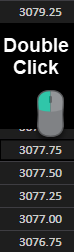
2. Clicking the Center Button. #
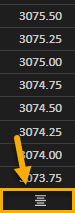
When Center Globally is enabled, clicking will center ALL SuperDOMs.
3. Hot Keys (SuperDOM Utilities) #