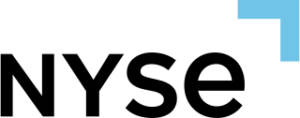Data Type #
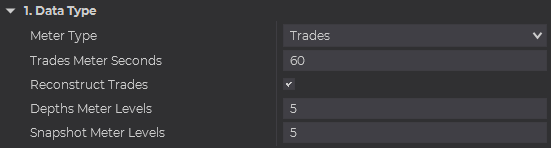
Meter Type #
Sets the type of meter:
Trades: Measures the trades in the last X amount of seconds (set at Trade Meter Seconds).
Depth: Measures the market depth at the X amount of levels (set at Depth Meter Levels).
Snapshot: Measures the pulls and the adds to the orderbook in the X amount of Levels (set at Snapshot Meter Levels).
Trade Meter Seconds #
Sets the amount of seconds we are counting the trades – measuring the momentum.
Reconstruct Trades #
Sets the option to reconstruct the trades.
Depth Meter Levels #
Sets the number of market depth levels to sum per side.
Snapshot Meter Levels #
Sets the number of market depth levels to measure the pulls (volume removed from the orderbook) versus adds (volume added to the orderbook) .
Trades Filter #

Filter Mode #
Sets the filter mode of the Trades column.
Equal – Display trades that are equal to the Filter Value. Useful if you are tracking a particular trade size.
Does Not Equal – Expanding on Equal Filter Mode. You can set a trade quantity that you do not want to see.
Less Than – Filters the trades that are lower than the specified Filter Value.
Less Than or Equal – Expands the previous Filter Mode allowing you to include the value specified in the Filter Value.
Greater Than – Display the trades that are above the Filter Value. Useful to see only large trades.
Greater Than or Equal – Expands the previous Filter Mode, allowing you to include the value set on the Filter Value option. Like the previous Filter Mode, this setting allows for an easy display of were large trades occur.
Filter Value #
The value used to filter the column.
Large Strength #
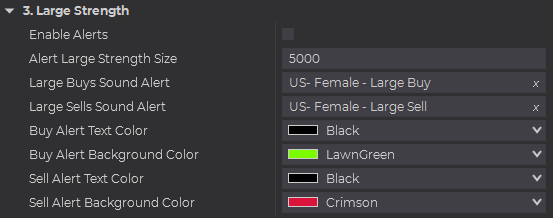
Enable Alerts #
Sets the ability to display alerts in the Alerts Log window. Will alert based on your Meter Type option.
Alert Large Strength Size #
Sets the minimum value to trigger an alert.
Large Buys Sound Alert #
Sets the sound alert for a large strength on the buy side alert. Can also be disabled by clicking in “x” on the right side of the property. Allows you to choose any sound alert present on your PC, not only on the NinjaTrader® sound folder.
Large Sells Sound Alert #
Sets the sound alert for a large strength on the sell side alert.
Buy Alert Text Color #
Sets the color of the text for a large strength on the buy side.
Buy Alert Background Color #
Sets the color of the background for a large strength on the buy side.
Sell Alert Text Color #
Sets the color of the text for a large strength on the sell side.
Sell Alert Background Color #
Sets the color of the background for a large strength on the sell side.
Visual Parameters #
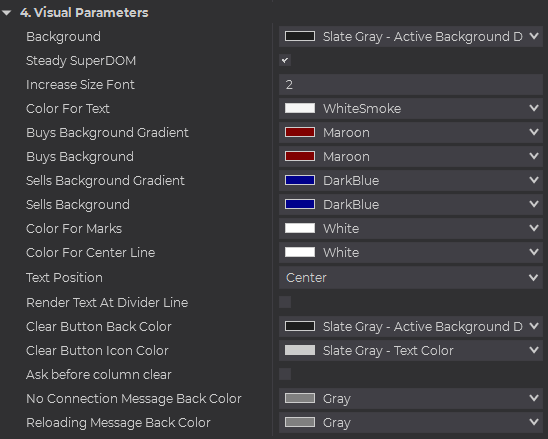
Background #
Sets the background color for the column.
Steady SuperDOM #
Enable Steady SuperDOM.
Increase Size Font #
This allows you to increase the font size while displaying the same number of rows. This option as a range between 0 and 3. Zero will make no changes to the font size selected in the SuperDOM properties and effectively add more space around the cells. This option tries to give you better visibility of the text.
Color For Text #
Sets the color for the text.
Buys Background Gradient #
Sets the buy side gradient color.
Buys Background #
Sets the buy side color.
Sells Background Gradient #
Sets the sell side gradient color.
Sells Background #
Sets the sell side color.
Color for Marks #
Sets the color for the marks. Marks are displayed at each 10% of the height of the column.
Color for Center Line #
Sets the color for the center line (50% of height of the column)
Text Position #
Sets the position of the text.
Render Text At Divider Line #
Sets the option to render the text at the 50% mark.
Clear Button Back Color #
Sets the color for the Clear Button background.
Clear Button Icon Color #
Sets the color for the Clear Button icon.
Ask Before Column Clear #
Set to display a confirmation message before clearing the column.
No Connection Message Back Color #
Sets the color for the message when there is no connection.
Reloading Message Back Color #
Sets the color for the message when the connection is reset.
Clear Settings #

Auto Clear on Large Trade #
Sets the option to clear the Trades column when a large trade occurs.
Data Type #
Sets the side of the large trade.
Buys – Clears the column when a large Buy occurs.
Sells – Clears the column when a large Sell occurs.
Buys And Sells – Clears the column when a large Buy or Sell occurs.
Large Trade Size #
Sets the minimum volume size to clear the Trades column.
Hot Keys #

Clear Column, Key Modifier #
Choose between Ctrl (Control Key Modifier), Alt (Alt Key Modifier) or Shift (Shift Key Modifier) to set the first key to clear based on Hot Keys.
Clear Column, Key #
Choose between different keys on your keyboard. In conjunction with the Key Modifier will produce a Clear column Hot Key for that particular column.
Info #
Add-on Name
Displays the name of NinjaTrader add-on.
Version
Displays the version of the NinjaTrader Add-on.
Setup #
Output debug info #
Sets debugging info to NinjaScript Output window.
Output debug info to Log #
Sets debugging info to the log file located in Documents/Trading Orderflow/[…].
Refresh Time (ms) #
Sets the refresh time for the column in milliseconds.
Label #
Sets the label title for the column. Useful when you have multiple columns with different settings on the SuperDOM.