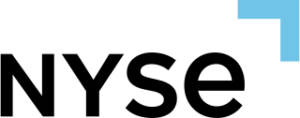Orders Column lets you manage your orders either moving, changing quantity or canceling.
Please check Trading Operations for a information about moving, cancelling and changing quantity.
Data Type #
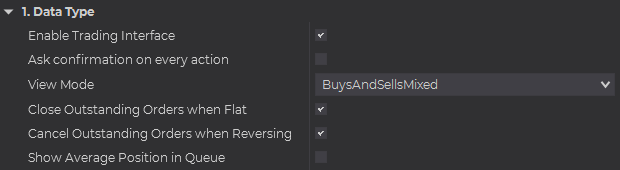
Enable Trading Interface #
Sets the capability to move and change orders.
Ask confirmation on every action #
Displays a confirmation window on every action on the Orders Column. Moving, cancelling or changing quantity.
View Mode #
Select the View Mode for the Orders Column
Buys – Will only display Buy Order Types
Sells – Will only display Sell Order Types
Buys And Sells Mixed – Will display both Order Types (Buy and Sell Order Types)
Buys And Sells Separated – Will display both Order Types (Buy and Sell Order Types) in a dual view.
Close Outstanding Orders when Flat #
Sets the option to automatic close all outstanding pending orders when flat.
Cancel Outstanding Orders when Reversing #
Sets the option to automatic close all outstanding pending orders when you reverse a position.
Show Average Position in Queue #
Show the Average Position in the Queue for Limit Orders.
Visual Parameters #
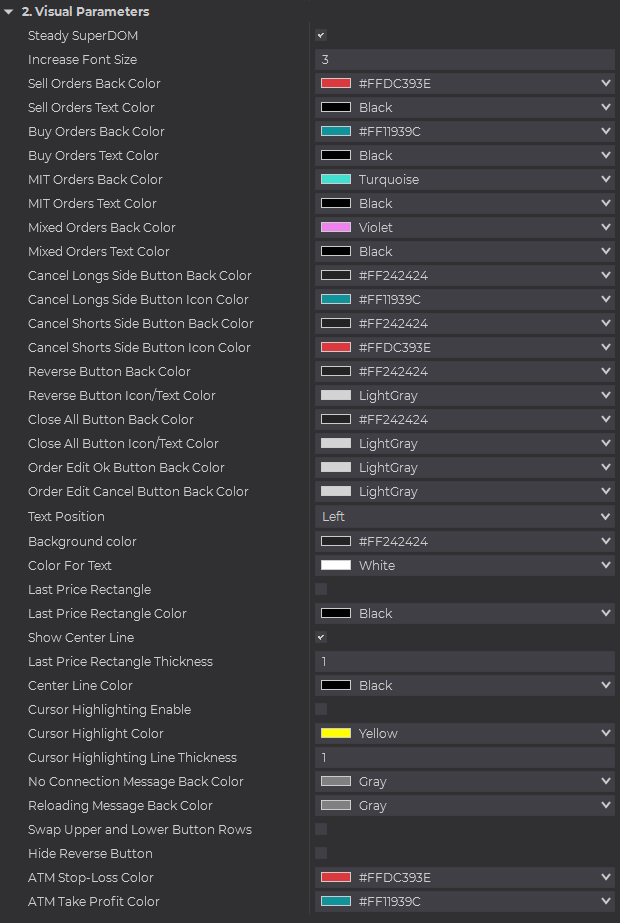
Steady SuperDOM #
Enable Steady SuperDOM.
Increase Size Font #
This allows you to increase the font size while displaying the same number of rows. This option has a range between 0 and 3. Zero will make no changes to the font size selected in the SuperDOM properties and effectively add more space around the cells. This option tries to give you better visibility of the text.
Sell Orders Back Color #
Sets the background for Sell order types.
Sell Orders Text Color #
Sets the text color for sell order types.
Buy Orders Back Color #
Sets the background for buy order types.
Buy Orders Text Color #
Sets the text color for buy order types.
MIT Orders Back Color #
Sets the background for MIT order type.
MIT Orders Text Color #
Sets the text color for MIT Order type.
Mixed Orders Back Color #
Sets the background color when orders of different types are at the same price.
Mixed Orders Text Color #
Sets the color for the text when orders of different types are at the same price.
Cancel Longs Side Button Back Color #
Sets the color for the background for buy side orders.
Cancel Longs Side Button Icon Color #
Sets the color for the icon for buy side orders.
Cancel Shorts Side Button Back Color #
Sets the color for the background for sell side orders.
Cancel Shorts Side Button Icon Color #
Sets the color for the icon for sell side orders.
Reverse Button Back Color #
Sets the color for the reverse button background.
Reverse Button Icon/Text Color #
Sets the color for the reverse button icon.
Close All Button Back Color #
Sets the color for the Close All button background.
Close All Button Icon/Text Color #
Sets the color for the Close All button icon color.
Order Edit Ok Button Back Color #
Sets the color for the Ok button background.
Order Edit Cancel Button Back Color #
Sets the color for the cancel button background.
Text Position #
Right – Text displays at the right end of the cell
Left – Text displays at the left end of the cell.
Center – Text displays at the center of the cell.
Background Color #
Sets the color for column background.
Color for Text #
Sets the color for text.
Last Price Rectangle #
Sets the color of the last price rectangle.
Last Price Rectangle Color #
Sets the color of the last price rectangle.
Show Center Line #
Sets the visibility of the center line. The center line will be displayed at the center of the column.
Center Line Color #
Sets the color for the center line.
Cursor Highlighting Enable #
Sets the visibility of highlighting a cell on mouser hover.
Cursor Highlight Color #
Sets the cursor highlight color.
Cursor Highlighting Line Thickness #
Sets the line thickness for the border that is presented when the cursor hovers on that cell.
No Connection Message Back Color #
Sets the color for the message when there is no connection.
Reloading Message Back Color #
Sets the color for the message when the connection is resetting.
Swap Upper and Lower Button Rows #
Changes the button configuration moving the top button to the bottom, and the bottom button to the top.
Hide Reverse Button #
Sets the option to hide the reverse button.
ATM Stop-Loss Color #
Sets the Stop-Loss background color when using ATM.
ATM Take Profit Color #
Sets the Take Profit background color when using ATM.
Advanced Trading Parameters #

Show Breakeven Trailing #
When enabled in the ATM Setting this option will show the breakeven trail.
Breakeven Trailing Ticks #
Sets the breakeven trailing ticks.
Info #
Add-on Name
Displays the name of NinjaTrader add-on.
Version
Displays the version of the NinjaTrader Add-on.
Setup #
Output debug info #
Sets debugging info to NinjaScript Output window.
Output debug info to Log #
Sets debugging info to the log file located in Documents/Trading Orderflow/[…].
Refresh Time (ms) #
Sets the refresh time for the column in milliseconds.
Label #
Sets the label title for the column. Useful when you have multiple columns with different settings on the SuperDOM.