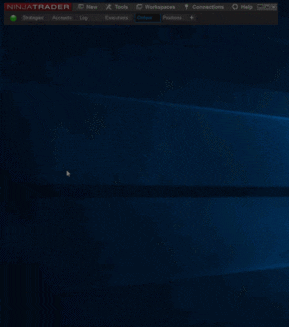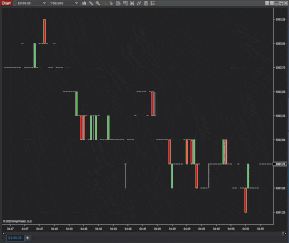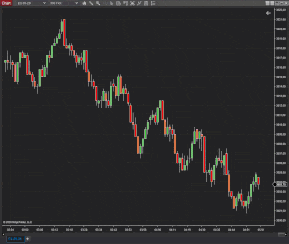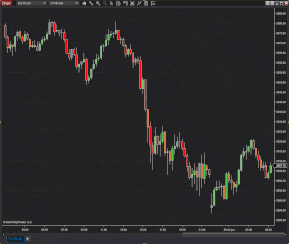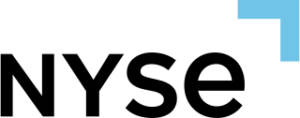Free Trading OrderFlow Trials for NinjaTrader 8
Getting Started
Any recommendations for the trial?
We recommend starting out with one of the templates available if you will trial SuperDOM Series or Limit Order Visualizer. It's the easiest way to get started. We also recommend reading our documentation as it provides descriptions of the options.
Any special requirements?
No. But we do require that your Windows is somewhat updated, at least since 18-04-2019, because we require .NET Framework 4.8. This is in line with NinjaTrader's 8.0.23.0 release. Most updated machines will already have .NET Framework 4.8 installed via Windows update. Read more.
How Long Are The Free Trials?
Trials have a duration of 10 days from the moment you first license them to run. Each will require a separate licensing process - this way you might want to trial them sequentially or all at once. We provide you with the possibility to test it without any restrictions.
Are Trials Different From The Non-Trial Version?
No, the trials are equal to the paid versions. In fact, when you purchase an Add-on you are really purchasing a license to use the Add-on beyond the trial period.
Is There Support During The Trial Period?
Yes, we have a support section where you can explore all possibilities during the trial period – Support Documentation. If you want to clear any questions you can also send us an email referencing the add-on you need support.