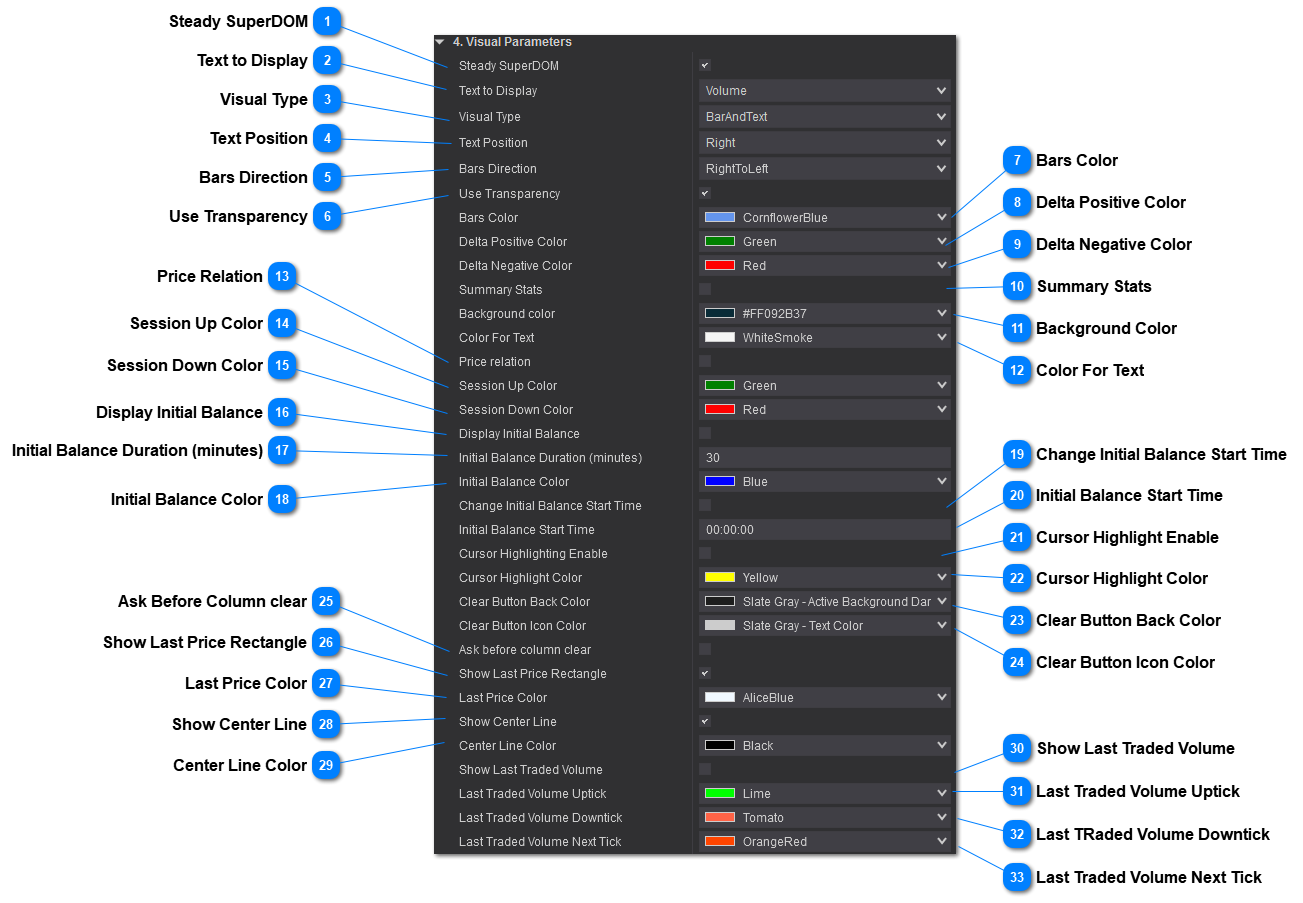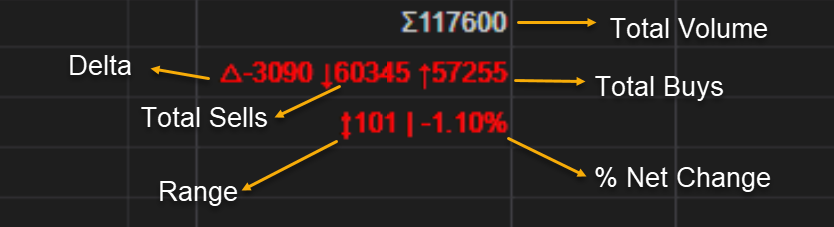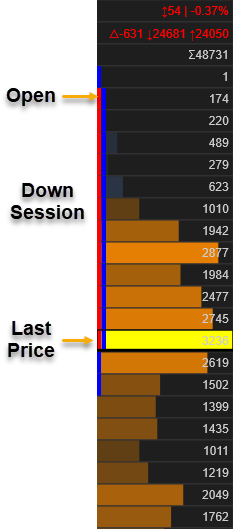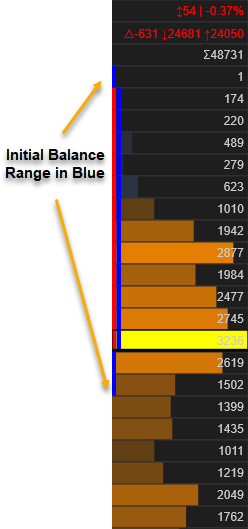Volume PRO Visual Parameters
 Steady SuperDOMEnable Steady SuperDOM.
|
 Text to DisplayVolume – display traded volume at price.
Percentage – display the percentage of volume by price. Useful to compare between days or instruments as a percentage is a ratio or a relative number and expressed as a fraction. This is also useful if you are looking at low/high volume areas that are below a certain percentage value.
|
 Visual TypeSet the Visual Type
Bar and Text – display both the Bar in its relative size as well as any text chose in the previous setting.
Bar – display only the bars. On Mouse Hover text will be displayed for the particular price.
Text – display only text.
|
 Text PositionSets the position of the Text Relative to the cell.
|
 Bars DirectionLeft to Right – Bars will start from the left end and populate to the right.
Right To Left – Bars will start from the right and populate to the left.
|
 Use TransparencyTransparency is set relative to the total profile volume. This will create a visual effect that will allow you to spot areas that heavily traded in comparison to low volume traded areas. This gives you instant visual feedback.
|
 Bars Color Sets the color of the bars outside the Value Area and VPOC. If the Show VA and VPOC is disabled this color will be applied to all bars if Visual Type setting is set to Bars or Bars and Text. |
 Delta Positive Color |
 Delta Negative Color |
 Summary StatsDisplay Summary Statistics of the column.
Total Volume – Total volume of the session – Text color inherits the color of Color for Text.
Delta – Total amount of buy-side volume minus sell side volume – Text color inherits from the Delta Negative or Positive Color.
Sells – Total amount of sell-side volume – Text color inherits from the Delta Negative or Positive Color.
Buys – Total amount of buy-side volume – Text color inherits from the Delta Negative or Positive Color.
Session Range – Shows the range of the session in price levels – Text color inherits from the Delta Negative or Positive Color and its colored based on the percentage change of the session.
Session Percentage Change – Text color inherits from the Delta Negative or Positive Color and its color based on the percentage change of the session.
|
 Background ColorSets the color for column background.
|
 Color For TextSets the color for text.
|
 Price RelationSets visibility of Price Relation. Price Relation will display a small rectangle at the base of the profile indicating if the session is up (last price is higher than the open - positive session) or down (last price is lower than the open - negative session)
|
 Session Up ColorSets the color for up Session.
|
 Session Down ColorSets the color for down Session.
|
 Display Initial BalanceSets the visibility of the Initial Balance. When enabled Initial Balance will be displayed as a small rectangle at the the base of the profile.
|
 Initial Balance Duration (minutes)Sets the Initial Balance duration in minutes.
|
 Initial Balance ColorSets the Color for the Initial Balance.
|
 Change Initial Balance Start TimeOverride the Initial Balance Start Time. This allows to have a ETH Session Profile but set the start of the Initial Balance to the time of the RTH Session open.
|
 Initial Balance Start TimeSets the overridden Initial Balance Start Time.
|
 Cursor Highlight EnableSets the visibility of highlighting a cell on mouser hover.
|
 Cursor Highlight ColorSets the cursor highlight color.
|
 Clear Button Back Color |
 Clear Button Icon Color |
 Ask Before Column clearSet to display a confirmation message before clearing the column.
|
 Show Last Price RectangleSets the visibility of the last price Rectangle. Will display a rectangle surrounding the last traded price.
|
 Last Price ColorSets the color of the last price rectangle.
|
 Show Center LineSets the visibility of the center line. The center line will be displayed at the center of the column.
|
 Center Line ColorSets the color for the center line.
|
 Show Last Traded VolumeDisplays the last traded volume. Traded Volume is acumulated while the price of the trade remains unchanged.
|
 Last Traded Volume UptickSets the background color for the first uptick on the price.
|
 Last TRaded Volume DowntickSets the background color for the first downtick on the price.
|
 Last Traded Volume Next TickSets the background color for the subsequent ticks on the price.
|