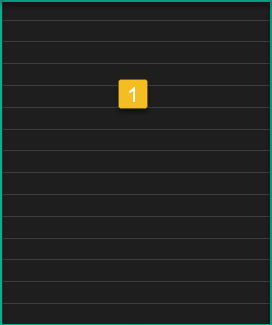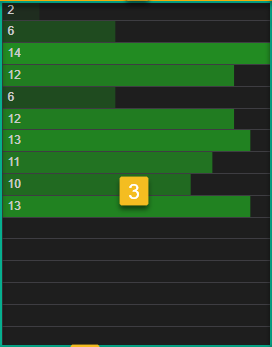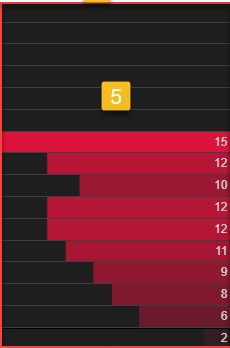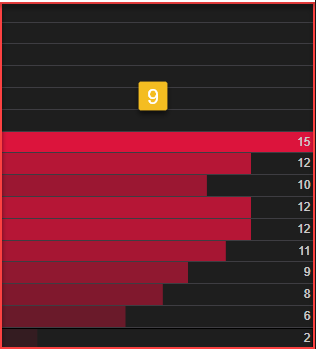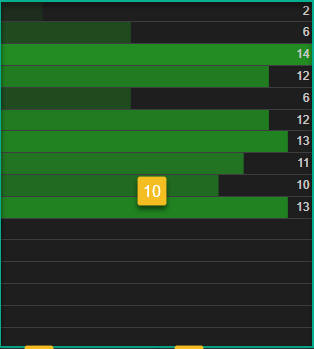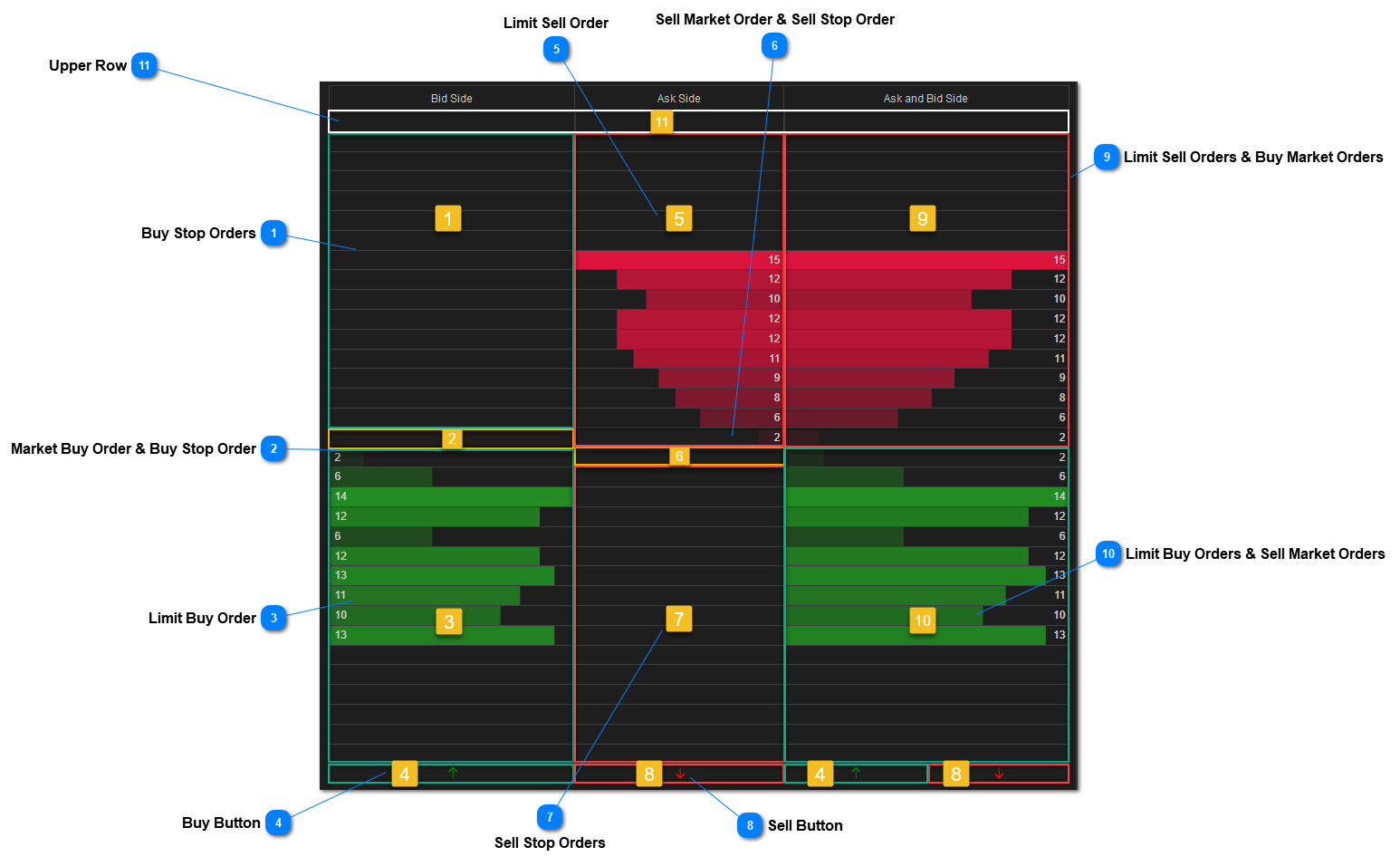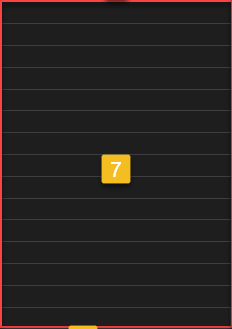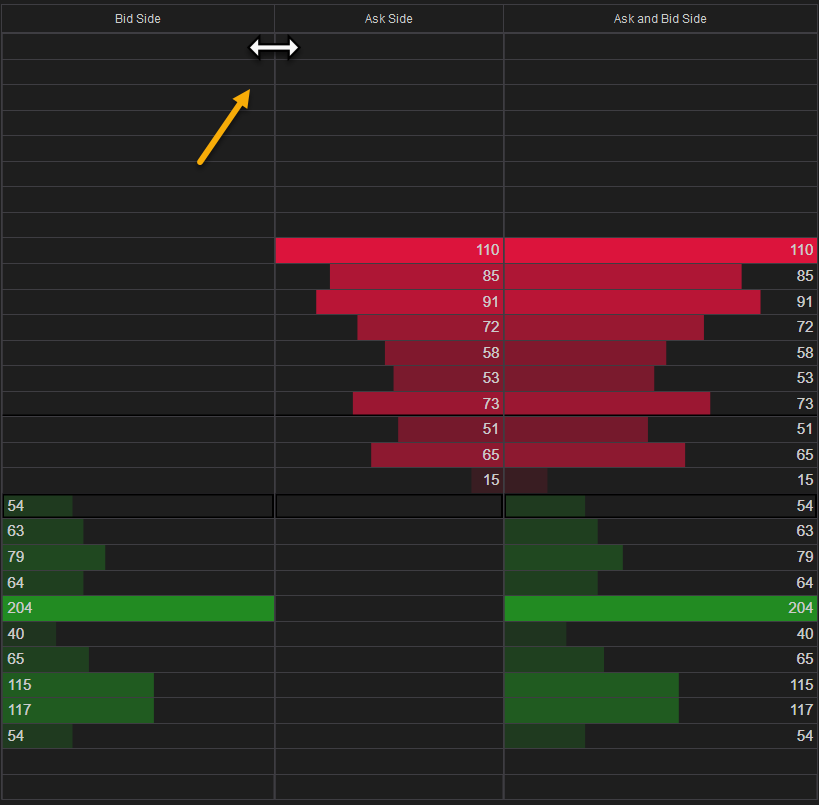Buy Stop Orders |
 Market Buy Order & Buy Stop Order
|
Pressing CTRL key and click will place a Buy Stop Order.
| |
 Limit Buy Order
|
Pressing CTRL key while clicking on the Bid Price will place a Sell Market Order (example - in the picture above the value is 2 - thats the current bid price volume).
| |
 Buy ButtonClick: Will place a Buy Limit Order at the Best Bid Price.
|
Click + CTRL Key: Will place a Buy Market Order (at the Ask Price)
| |
 Limit Sell Order
|
Pressing CTRL key while clicking on the Ask Price will place a Buy Market Order (example - in the picture above the value is 2 - thats the current ask price volume).
| |
 Sell Market Order & Sell Stop OrderPlaces a Sell Market Order when Data Type is Ask Side. The price is Ask - 1 price below.
|
Pressing CTRL key while clicking will place a Sell Stop Order.
|
|
 Sell Stop Orders |
 Sell ButtonClick: Will place a Sell Limit Order at the Best Ask Price.
|
Click + CTRL Key: Will place a Sell Market Order (at the Bid Price)
| |
 Limit Sell Orders & Buy Market Orders
|
Pressing CTRL key while clicking on the Ask Price will place a Buy Market Order (example - in the picture above the value is 2 - thats the current ask price volume).
|
|
 Limit Buy Orders & Sell Market Orders
|
Pressing CTRL key while clicking on the Bid Price will place a Sell Market Order (example - in the picture above the value is 2 - thats the current bid price volume).
| |
 Upper RowThe upper price Row will not allow to place orders and is dedicated to resizing your columns. Althought you can resize the columns on every vertical position once the resize cursor is presented the upper row is where its recomended to resize when using the SuperDOM Utilities.
|